Claude Code for Everyone: From Zero to Your First Project in 30 Minutes
Even if you don't know how to code
Do you hear your friends talk about Claude Code a lot?
Do you hear some people absolutely loving it while others completely hate it?
It sounds so powerful in someone's hands, but then you hear others complain that "Claude Code destroyed my entire project."
What exactly is Claude Code?
When I first tried Claude Code (back at v0.2.9), I’ll be honest, it wasn’t great. Slow responses, more mistakes, and compared to Cursor, it felt clunky.
I remember thinking: “Why use this? Cursor has a clean interface. I can run the same projects there and not be stuck in this black terminal window.”
That mindset was arrogant.
Sure, you can build similar projects in other tools. But here’s what I learned after sticking with Claude Code: it doesn’t just help you write code, it teaches you how to think programmatically.
You learn how to break down problems, organize your work, and understand how pieces of a project fit together. And Claude Code runs anywhere, directly on top of the selected folder, with just raw, portable problem-solving.
After working with Claude Code for months, I've finally organized all my confusion, learnings, aha moments, and the real power unlocks I discovered along the way. There's so much to share about tool decisions, cost management, and the difference between Claude Code and alternatives.
Each lesson feels equally important, so I've split this into two articles. This one covers the foundation that makes everything else possible.
Here's the outline for this one:
Part I: The 3 Essential Things You Need to Know
Part II: Quick Start — The Only Technical Part (15 minutes)
Part III: Three Projects You Can Build Right Now
Part IV: The Mindset, Reality, and Next Steps
Part I: The 3 Essential Things You Need to Know
Before you dive in, here are the essential insights that separate successful Claude Code users from frustrated ones:
🔧 It Solves Complete Problems, Not Just Coding Tasks
Claude Code builds entire solutions from plain English descriptions:
You say: "Organize my messy camera photos by date and event"
You get: Complete system that renames files, creates folders, builds a browsing webpage
You say: "Analyze my writing styles and suggest improvements"
You get: Sharp comments and pattern recognition you didn’t even know exists.
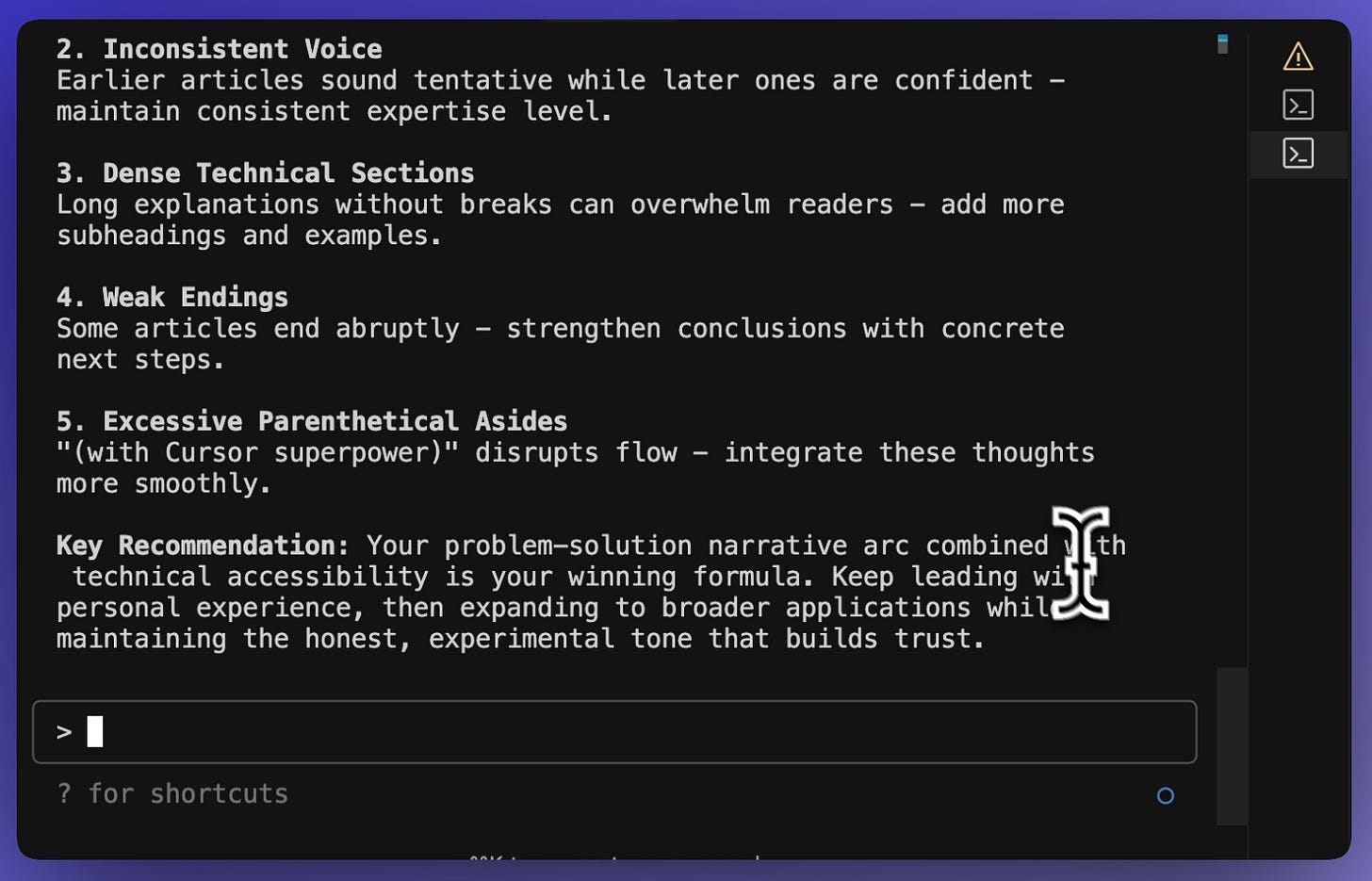
The coding happens behind the scenes. You just describe the problem.
💬 You Talk to It Like a Smart Assistant
No programming languages. No technical jargon. No memorizing commands.
Instead of this: mkdir website && cd website && touch index.html && vim index.html
You just say: "Create a clean, professional website with my name and contact info. Make it modern but not flashy."
💰 Expensive Per Use, But Often Cheaper Than Alternatives
The Reality:
Simple website: $2-10
Data analysis: $10-25
Complex project: $25+
The Comparison:
Hire contractor: $500-2000
Your time doing it manually: Hours of frustration
Bottom line: Use /cost to monitor spending, budget $5-25/month for regular use.
Part II: Quick Start — The Only Technical Part
1. Understanding the Command Line (5 Minutes)
Your computer has two faces:
The familiar one: Windows, icons, menus you click with your mouse.
The other face: The command line - same computer, controlled with words instead of clicks.
Why learn this "other face"? It's actually simpler once you try it. Instead of clicking through multiple menus to create a folder, you just type mkdir my-project and it's done instantly.
The Commands You Really Need
Don't try to memorize these now. Just know they exist. We'll use them naturally as the project goes.
Finding Your Way Around:
pwd— "Where am I right now?"ls(Mac) ordir(Windows) — "What's in this folder?"cd foldername— "Go into this folder"cd ..— "Go back up one level"
Creating Things:
mkdir projectname- "Make a new folder"
How it feels in practice:
pwd # Computer says: /Users/yourname
ls # Computer shows: Documents, Downloads, Desktop
cd Documents # You go into Documents folder
mkdir my-first-project # You create a new folder
cd my-first-project # You go into that new folderIt's like giving directions to someone: "Go to Documents, make a new folder called my-first-project, then go inside it."
Smart Naming Saves Headaches Later:
✅ Use lowercase: copenhagen
✅ Use hyphens: photo-organizer
❌ No spaces: My Cool Project breaks commands
❌ No weird characters: project@#$% causes errors
2. Installing (10 Minutes)
Step 1: Get Node.js
Go to nodejs.org
Click the "Get Node.js" button (it automatically picks the right version for your computer)
Open the downloaded file and click through the installer - accept all the default settings
Restart your computer if unsure (this makes sure everything connects properly)
Step 2: Open Terminal
Mac: Press
Cmd + Space, type "Terminal", press EnterWindows: Press
Windows + R, type "cmd", press Enter
A black or white window opens - this is your command line interface
Step 3: Install Claude Code
Type this exactly and press Enter:
npm install -g @anthropic-ai/claude-codeYou'll see text scrolling by, that's completely normal. Wait for it to finish (usually takes 1-2 minutes).
Step 4: Test Your Installation
Type this to confirm everything worked:
claude --versionIf you see a number like "1.0.68", you're all set!
3. Your Magical First Conversation (5 Minutes)
Create your workspace
cd Documents
mkdir my-projects
cd my-projectsStart Claude Code
claudeInstead of a boring "hello," try this:
You: "I'm in a new project folder. Can you help me understand what we could build together and show me what you can do?"
Claude will: Explain its capabilities, suggest project ideas based on your folder location, and ask what problems you're trying to solve.
This isn't just a test, it's your first glimpse of having an AI partner who actually understands context and can think through problems with you.
Here’s what a conversation session looks like:
When you're done: Type /exit
Pro tip: Don't worry about "doing it right". Claude is designed for complete beginners. Ask questions, experiment, see what happens. You can't break anything.
Part III: Three Projects You Can Build Right Now
Pick the one that solves a real problem in your life, follow the exact steps, and you'll have something working in 15 minutes.
Project 1: Professional Website
Setup (copy these commands exactly):
cd Documents/my-projects
mkdir portfolio-site
cd portfolio-site
claudeWhat You Say to Claude (copy this, but change the details to match you):
I need a simple, clean website for myself. Include sections for: my name and what I do, a short about me paragraph, my contact information, and maybe 2-3 photos. Keep it professional but not boring. Make it work well on phones too. You should ask me clarifying questions until you are 90% confident about the task before you start.
What happens next:
Claude asks clarifying questions like "What's your profession?" and "What style do you prefer?" Answer naturally, be comfortable to say “I don’t know” or “not sure”, don't overthink it.
When Claude shows you the result:
Open the HTML file in your browser. If you don't love something, just tell Claude: "Make the header bigger" or "Change the colors to something more blue" or "This feels too fancy, make it simpler."
The cost:
Expect about $10 at the end of the the project.
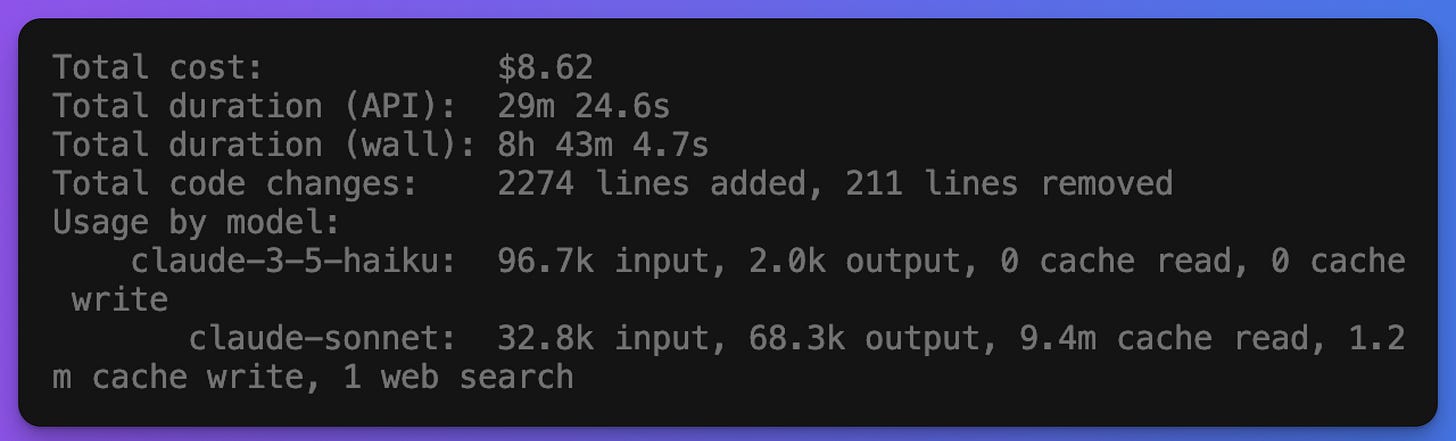
Project 2: Simple Expense Tracker
Similar setup:
cd Documents/my-projects
mkdir expense-tracker
cd expense-tracker
claudeWhat You Say to Claude:
I have bank statements in this folder. Create a something where I can see spending by month, day, and categories like food, transport, entertainment. Include a weekly summary of patterns. Anything you are not sure of midway, just ask me.
What Claude builds:
Usually a simple web page where it has processed your existing data, categorized expenses automatically, and created charts showing spending patterns you never noticed.
How to improve it:
After it's working, try: "Can you analyze my spending patterns and suggest where I could be more mindful?" or "Give me your honest review on my spending."
Why start here:
It's simple enough that you'll definitely get something working, but useful enough to actually solve a problem.
Project 3: Smart Purchase Decision Tool
Setup:
cd Documents/my-projects
mkdir car-purchase
cd car-purchase
claudeWhat You Say to Claude:
I want to buy a reliable, affordable family car within my budget of $X. My location is [your area]. I've heard good things about these dealerships and I'm interested in these specific models. Help me research the details, compare advantages and disadvantages, and create a decision framework based on my budget and preferences.
What Happens:
Claude creates a comprehensive research tool that pulls together reliability ratings, pricing data, dealer reviews, and financing options. It builds comparison charts and helps you identify the best deals in your area.
The Result:
What would take days of scattered research across multiple websites becomes an organized, actionable analysis.
Your 30-Minute Action Plan
Minutes 1-10: Pick the project that solves your biggest current problem
Minutes 11-15: Follow the setup steps exactly as written
Minutes 16-25: Have the conversation with Claude, ask for changes you want
Minutes 26-30: Test your result, make one small improvement
Important: Don't try to build all three projects today. Pick one, make it work, feel proud of what you built. Tomorrow you can try another one.
The goal isn't perfection, it's proving to yourself that you can actually build useful things without knowing how to code.
Part IV: The Mindset and the Reality
The Mindset That Makes This Work
Here's the thing: you're not learning programming.
You're learning to collaborate with an AI that happens to be excellent at programming. This is a fundamentally different and much more accessible skill.
Be specific about what you want.
Instead of "make a website," try "make a website for my dog walking business with services, pricing, and a contact form." Specificity helps Claude understand your vision.Ask questions liberally.
"What does this section do?" "Can you make this button bigger and blue?" "How would I change this text?" Claude genuinely learns your preferences through questions.Experiment freely.
Claude creates files in folders you choose. You can't break your computer, delete important files, or mess up anything critical by experimenting.It's okay not to understand everything.
Focus on results first, understanding second. Claude will explain technical concepts when you ask, but you don't need to understand every line of code to successfully use what it creates.
Most importantly: don't accept the first result if it doesn't feel right.
I told Claude my first website "looked like it was built in 2005" and it completely redesigned everything. Your opinion matters more than Claude's first attempt.
Reality Check (And How to Handle the Real Blocks)
After you build your first project, something shifts. You start seeing patterns in how Claude thinks through problems. You begin understanding how different pieces work together. Without trying to learn programming, you're absorbing it naturally by building real solutions.
But let's be honest about what actually happens:
You'll hit spending surprises. Use /cost regularly. I've seen people spend $50 on what they thought was a $5 project because they kept iterating. Set a budget before you start.
Claude Code directly modifies your files without asking permission. Always keep backups of important documents, and don't be afraid to tell Claude “undo that change” if something goes wrong.
Claude will sometimes confidently give you incomplete work. It might say "Implementation complete!" when half the functions are just TODO comments. Always test what it builds and ask it to show you the actual implementation.
Your first attempt probably won't be perfect. My website building took three tries to get right. My expense tracker looked terrible until I learned to be more specific about what I wanted.
Claude won't remember your preferences perfectly. You can define all the rules for it to follow in the system Claude.md file. But you might still need to explain your style and remind it again multiple times. Keep notes on what works.
The command line will feel weird at first. That's normal. After a week, it becomes invisible. After a month, you'll prefer it for many tasks.
Here's the key insight: these aren't bugs to avoid - they're normal parts of learning to work with AI. Expect them, handle them calmly, and keep building.
What's Next: From Beginner to Power User
You now have the foundation to build real solutions to real problems. But this is just the beginning.
Your Immediate Next Steps
Right now: Go install Node.js, pick one of the three projects, and spend 30 minutes building something useful to you.
This week: Try the other projects. Experiment with your own ideas. Ask Claude "What else could we build together?"
This month: Master the basics, build confidence, and start seeing patterns in how Claude thinks.
What You're Ready For Next
Once you've built a few projects and feel comfortable with the basics, you'll be ready for the advanced strategies that separate power users from beginners:
🚀 Getting Better at Claude Code (Coming Next):
Simple cost-saving tricks that can cut your spending by 70%
Better ways to talk to Claude so you get exactly what you want
How to fix things when Claude gets confused or gives you wrong results
When to use Claude Code vs. other tools like Cursor or website builders
Common problems and simple solutions for everyday frustrations
How to know when you're ready for more complex projects
Tips for getting consistent results every time you use Claude Code
The Transformation Ahead
Your ideas deserve to exist in the world, not just in your head. Claude Code removes the technical barriers that have kept them trapped there.
The problems you'll solve and the things you'll create will surprise you.
Ready to become a Claude Code power user?
Stay tuned for the next article where we'll dive deep into advanced strategies, cost optimization, and the techniques that separate casual users from true masters.
Until then, start building. The foundation you have now is enough to create amazing things.
— Jenny



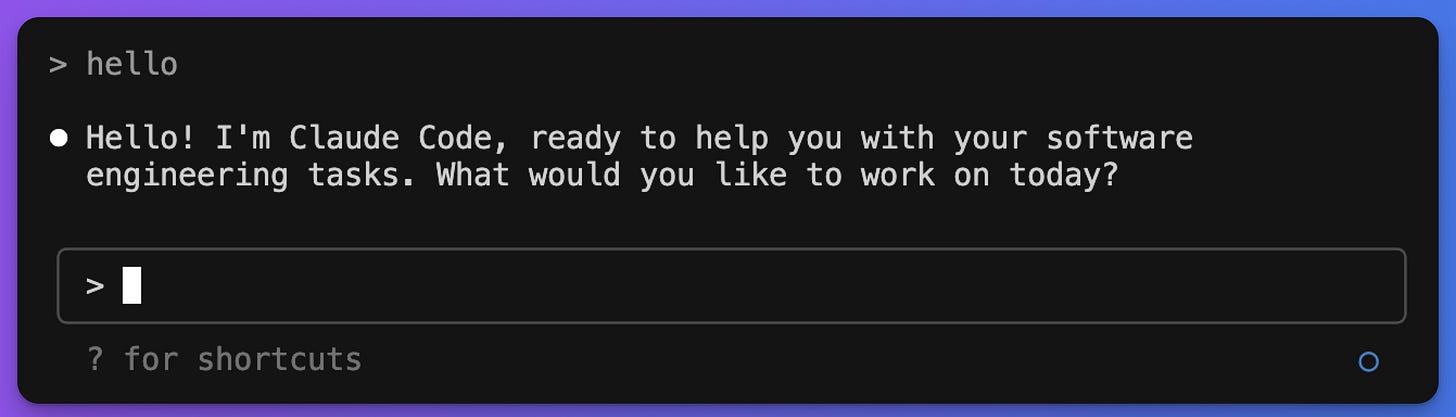
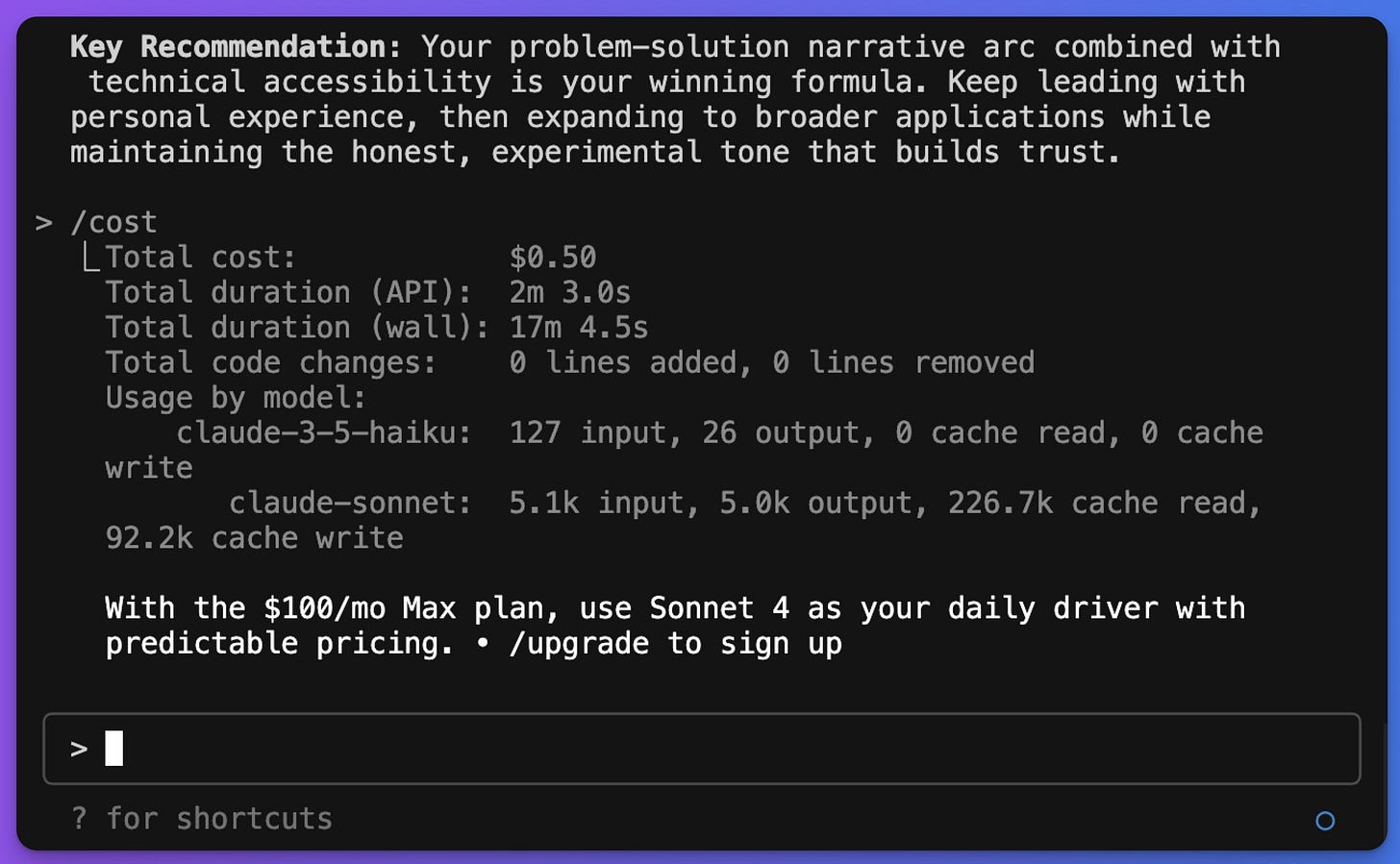
Thanks Jenny. Are you using CC by API or an account subscription?
This is such a clear and approachable breakdown, Jenny. I love how you frame Claude Code not just as “AI that writes code” but as a way to actually learn problem-solving and project thinking + the beginner projects you shared make it feel really accessible. Hope they'll adjust the costs though so more people can try it, they're pretty high right now.